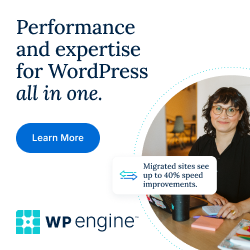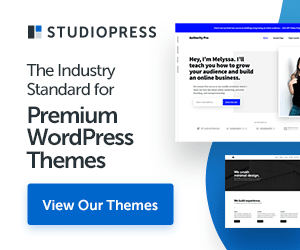In order to restart php8.1-fpm automatically after stopped on Nginx Ubuntu Server, you may add the following:
1. Edit php8.1-fpm.service using nano command or open file via ftp client
$ nano /lib/systemd/system/php8.1-fpm.service
2. Add the following 2 lines at the bottom of [Service]:
[Service]
Restart=on-failure
RestartSec=5s
3. Restart the servie with systemctl cmd:
$ sudo systemctl daemon-reload
4. Check php8.1-fpm.service status
$ sudo systemctl status php8.1-fpm.service
5. Restart the service to verify again
sudo systemctl status php8.1-fpm.service
then
check the status to confirm
$ sudo systemctl status php8.1-fpm.service
Now, the PHP service will restart automatically whenever stopped but I would advise to check the php8.1-fpm log ocassionally to make sure it's not failing often and the reason of stopping.